HILLCREST STUDENTS AND PARENTS:
On December 13, 2021 at 8:00 am, arena scheduling will open for second semester schedule class changes. It will then close at 4:00 p.m. on January 4, 2022.
If you need to make changes, refer to the directions below:
Arena Schedule Change Directions:
Login to Skyward Family and Student access at www.skyward.canyonsdistrict.org
Click on the “Arena Scheduling” link under the student name.
View your current schedule by clicking the “view/print schedule” link in blue near the top of the page.
If your schedule looks good, you don’t need to do anything.
If you would like to make a change, plan which classes to switch before you delete a class.
To add a class, select “Search Options” then click “Apply Filter” to locate a course by name, period, subject or teacher.
If there are seats available in the class you want, “Add” will appear. Click “Add” to put the class in your schedule.
View your updated schedule again by clicking “view/print schedule.” Make sure all 8 periods have a class selected. This means if you have an “add class here” in your schedule, YOU MUST FILL THAT PERIOD WITH A CLASS – DO NOT LEAVE IT.
ESTUDIANTES Y PADRES DE HILLCREST:
El 13 de diciembre de 2021 a las 8:00 a. m., Se abrirá el programa llamado Arena Scheduling. Este program ayudará a cada estudiante para hacer los cambios de clases para el proximo semestre del año escolar 2021-2022. El programa cerrará a las 4:00 p.m. el 4 de enero de 2022.
Si necesita hacer cambios, consulte las instrucciones a continuación:
Direcciones de cambio de horario en el programa Arena: